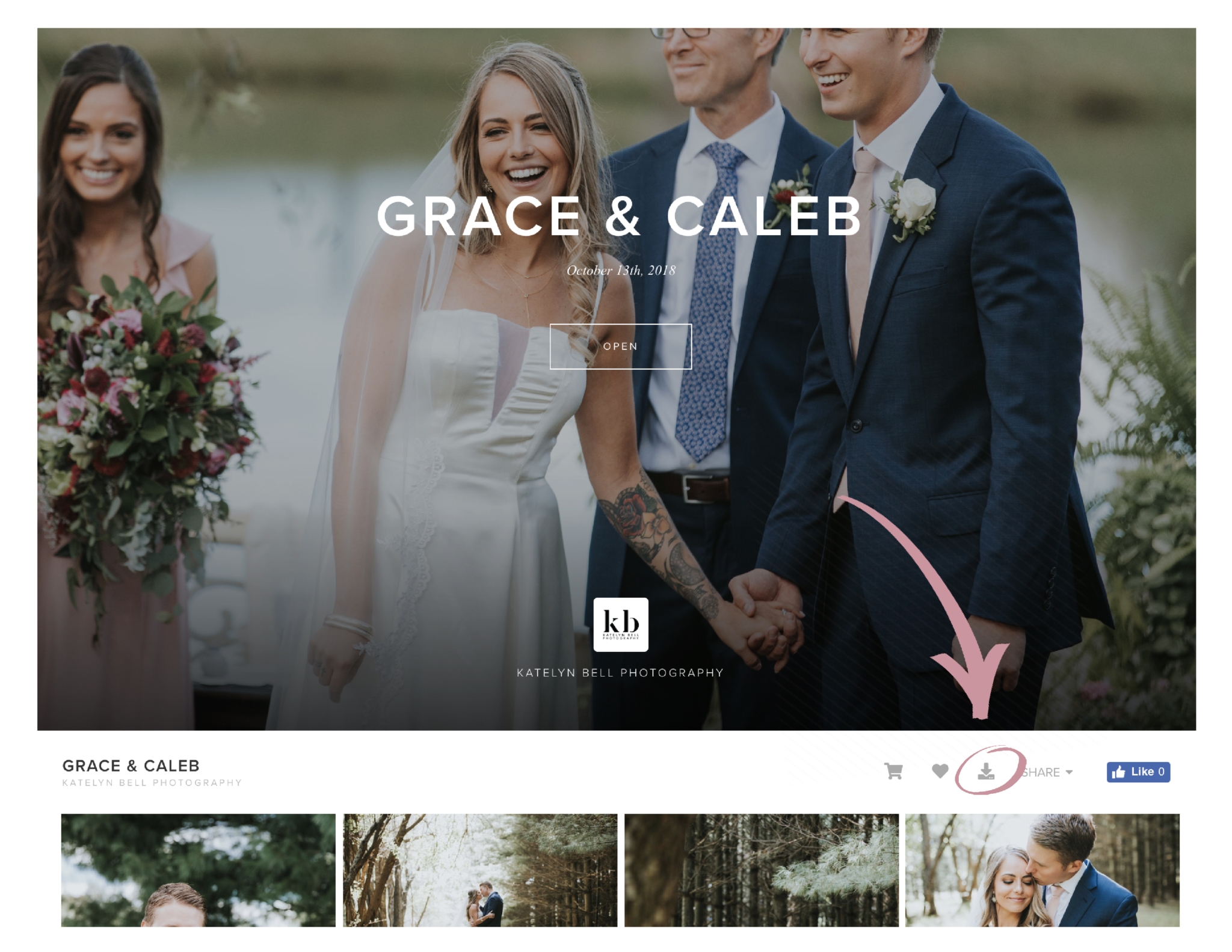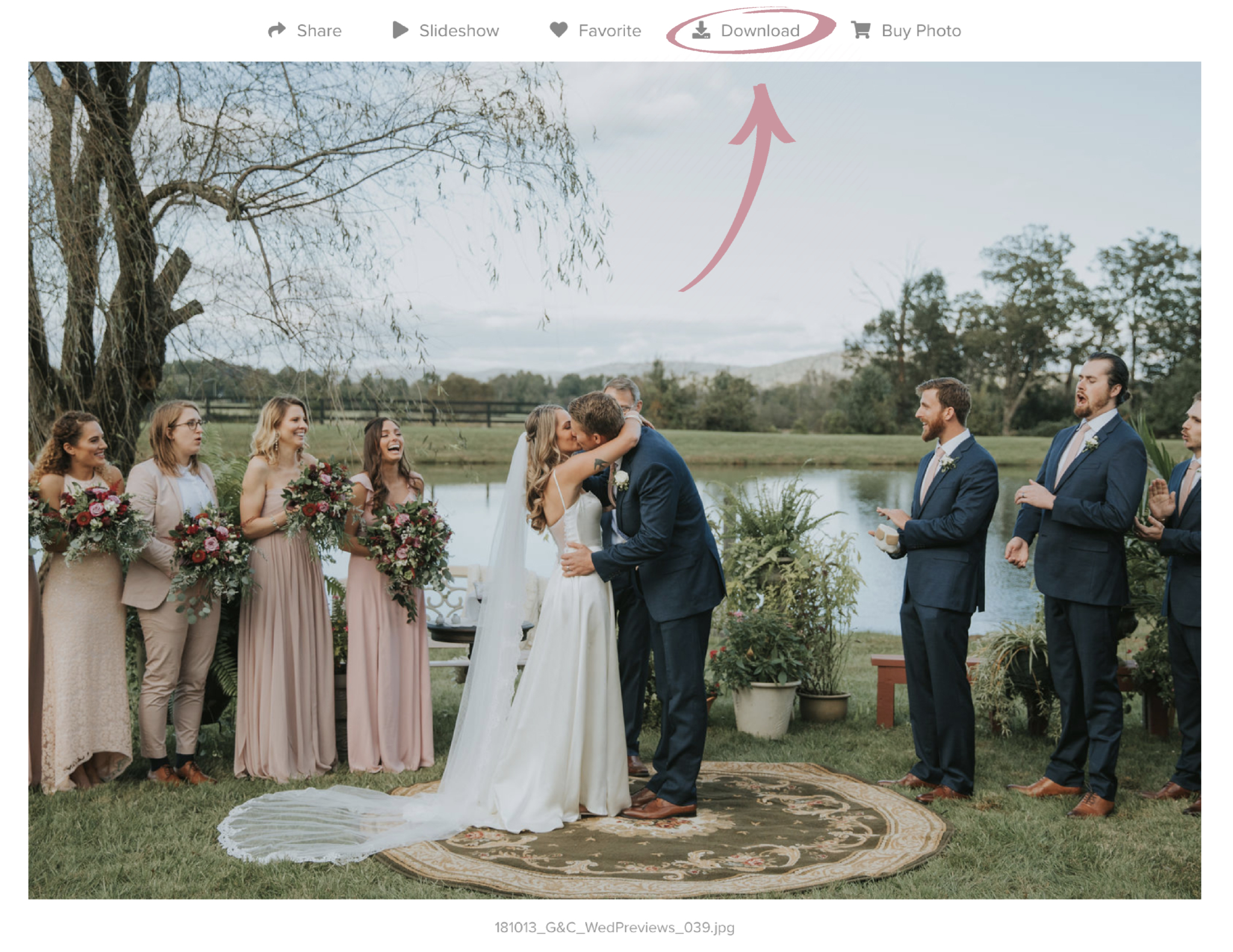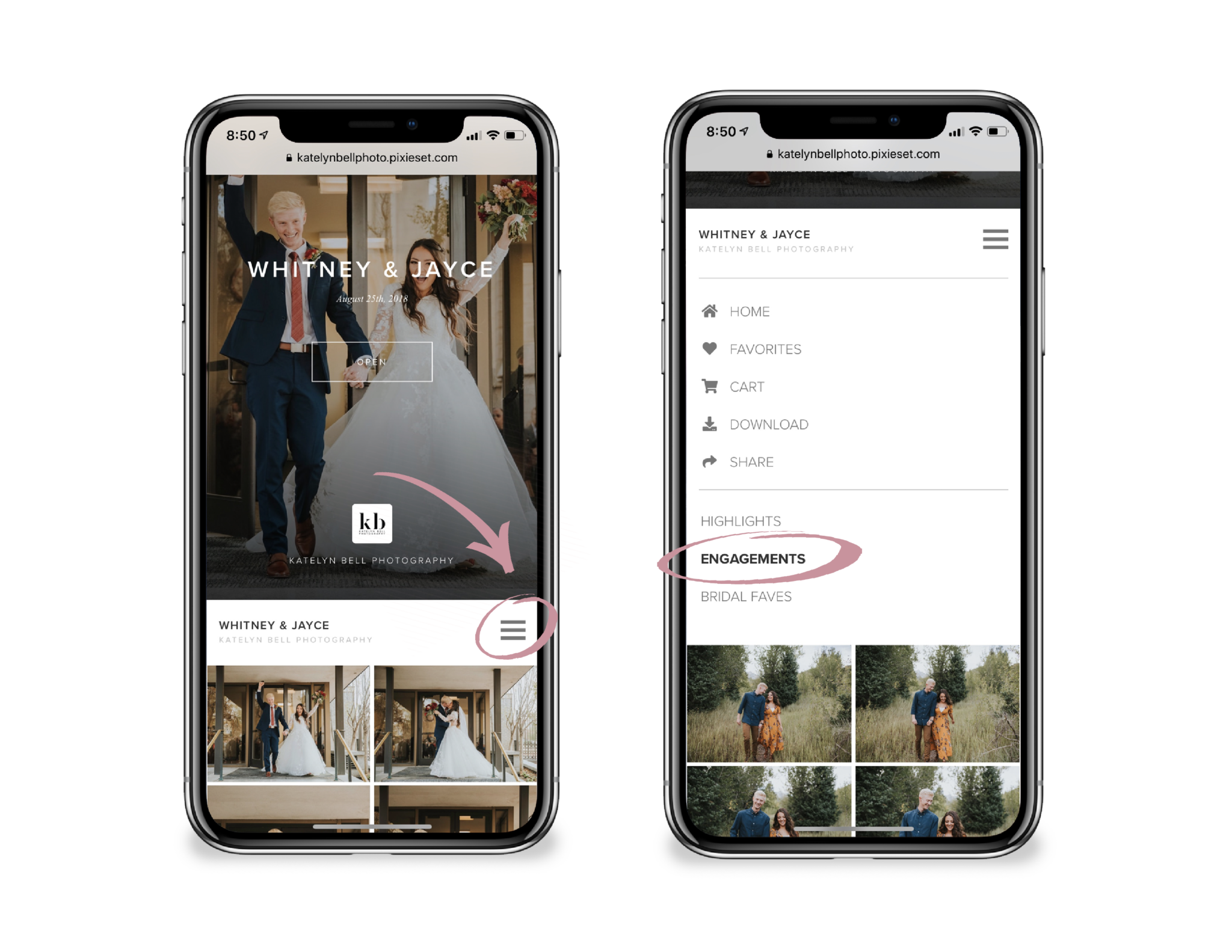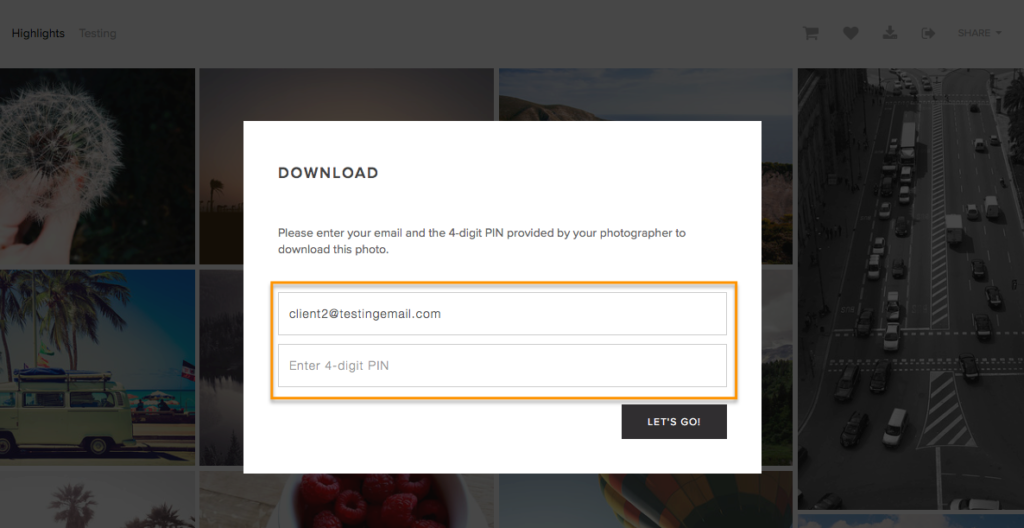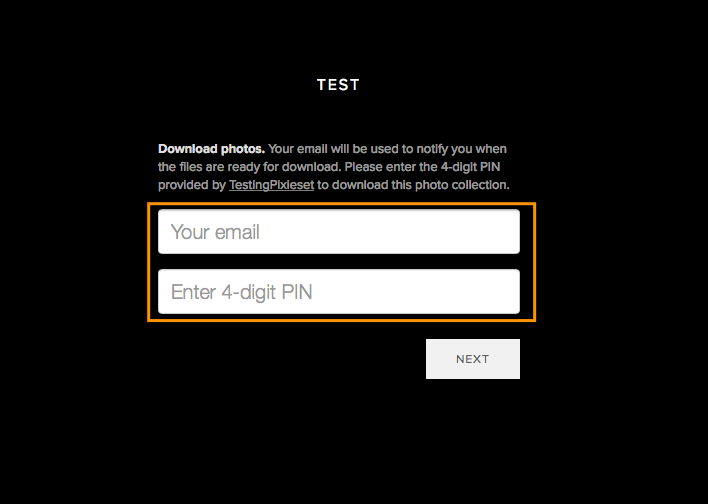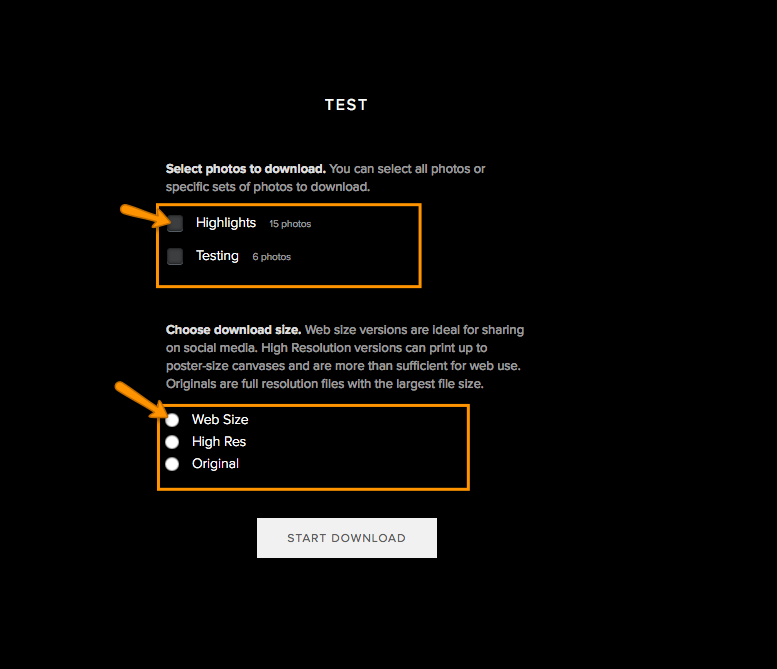How to Download Images from Pixieset
Pixieset is an amazing photosharing software I use to send you your photos! It’s super user-friendly and you can even print your images straight from the website!
If you are a fellow photographer who wants to start using Pixieset. You don’t have to pay to sign up or use, and you can get even more storage by using THIS referral link!
Please be sure to SAVE YOUR IMAGES somewhere else (i.e. iCloud, Hard Drive, USB, CD) once they’re downloaded. Your images will only be up there from 6 months to a year after your session.
IMPORTANT PRINTING INFORMATION
If you decide to print on your own, PLEASE be sure to download them on your desktop and then send those images to your printer. The software recognizes what type of device is being used to download them. So, by downloading them on your desktop/computer, they will be downloaded in the higher resolution which will make for better quality prints.
If you download them on your phone, and then send them to the printer from your phone, they will be in a very low and poor quality and the prints will not turn out as well.
HOW TO DOWNLOAD IMAGES ON DESKTOP
If you want to download the entire collection, you simply click on the Download icon shown at the top right of the Gallery view.
For Single Photo Download, you can either hover over the photo and click the Download button while it’s still in gallery viewing mode
OR you can click the image you want to download and click on the Download Icon located on the individual image you would like to download.
HOW TO DOWNLOAD IMAGES ON MOBILE
If you do, view your gallery on a mobile device, it will look similar to this. You will need to individually select which images they wish to download. Once you have clicked on the image you wish to download, simply click on the download icon to begin downloading the image.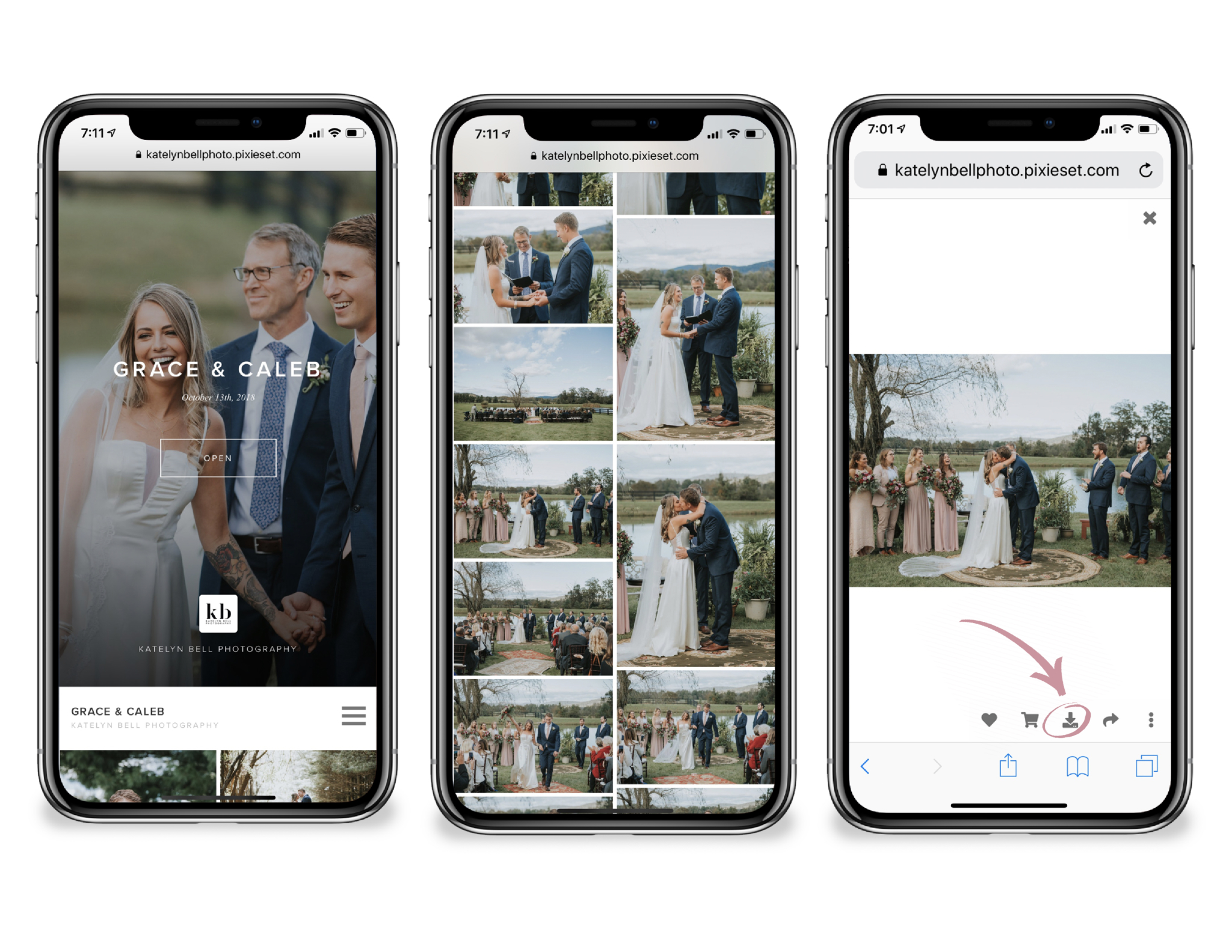
Once you’ve click the Download Icon, the image will open in a new window, simply select OK to move on. Then they will hold, or press down on the image on your phone, until the Save Image message box appears.
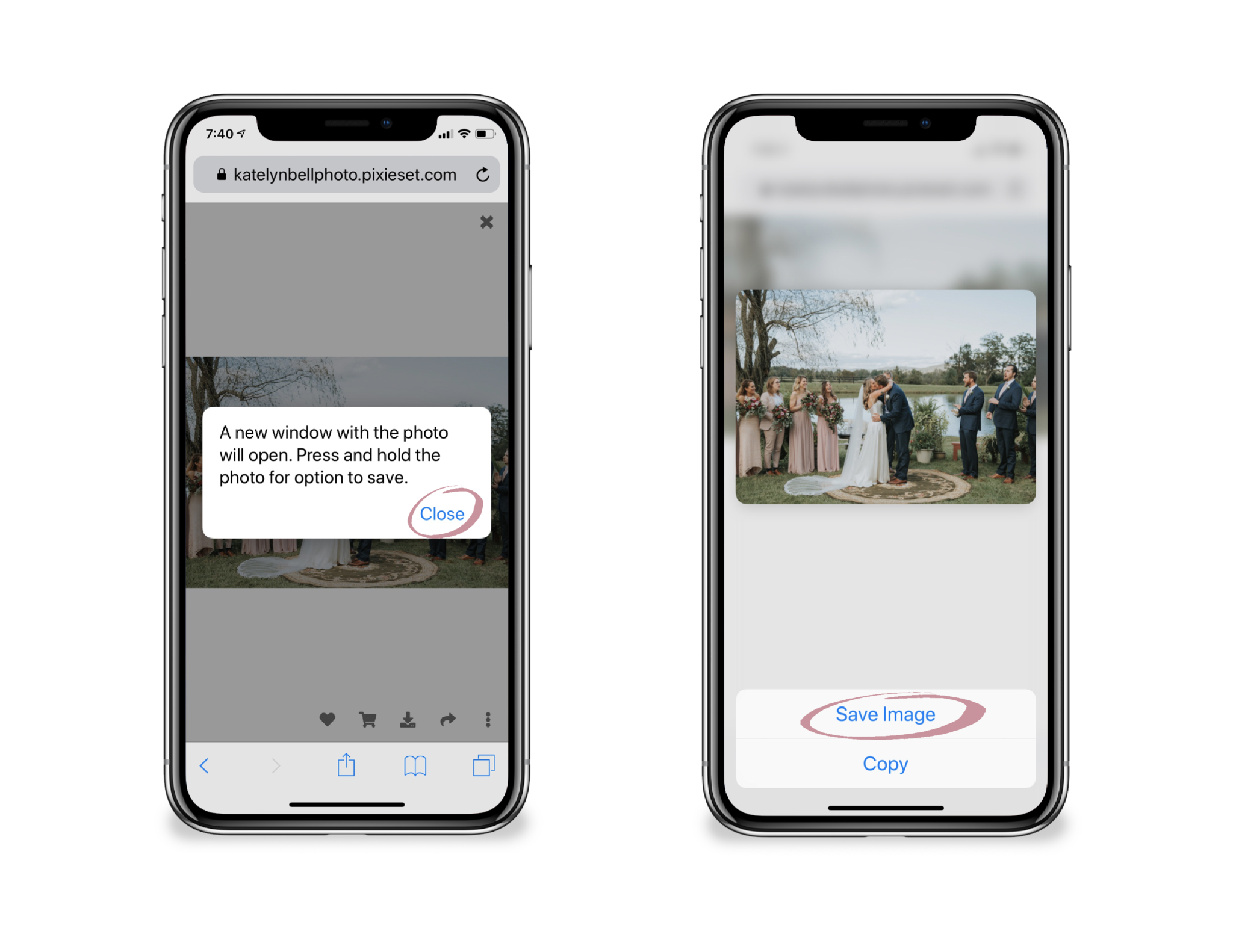 Once you’ve clicked Save Image, the image will be saved directly to your mobile device’s camera roll. You can continue this process for every other image you wish to download,
Once you’ve clicked Save Image, the image will be saved directly to your mobile device’s camera roll. You can continue this process for every other image you wish to download,
Note: it is not currently possible to allow the full Collection to be downloaded to a mobile device; any full Gallery or multi-image downloads must be completed using a desktop or laptop computer.
HOW TO VIEW PAST SESSIONS
If we have done multiple sessions (i.e. engagements, bridals/first look session, and the wedding day) then your images will be organized into multiple categories that you can see below the banner image on the left side below 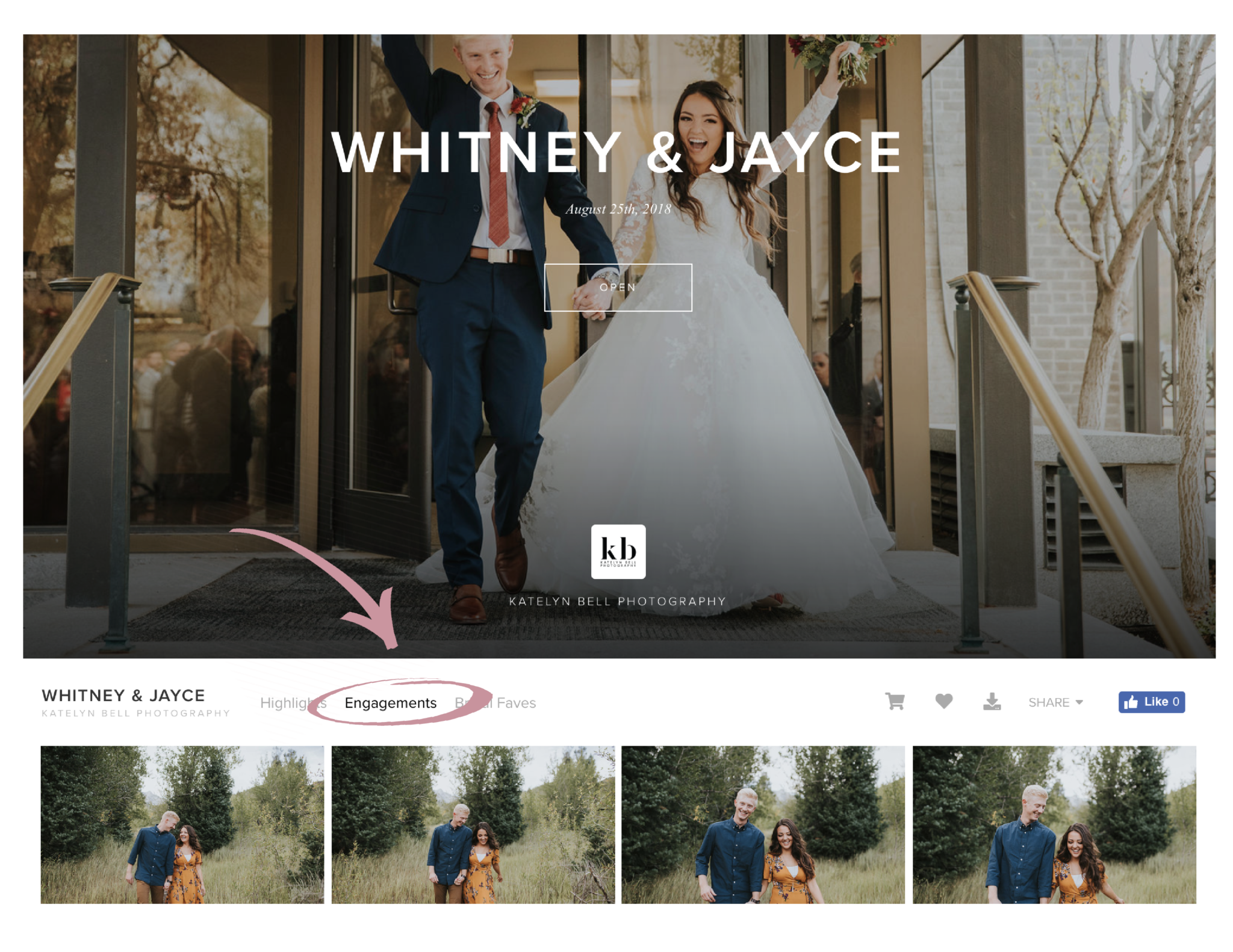
On your mobile device, those categories will be in the menu (the three lines on the right-hand side)
Depending on your collection settings, you may be asked to enter your e-mail along with a 4 digit code. That code will be in your original e-mail.
If you decide to download all of them, you may be given these options
You will have the chance to select the Sets they would like to Download (if applicable), and also choose the Download Size. You can always come back to this page at a later time, and select another size or more Sets to Download.
Here’s an explanation of the different sizes straight from Pixieset
Web Size
High Resolution
Original